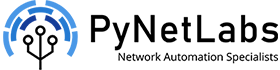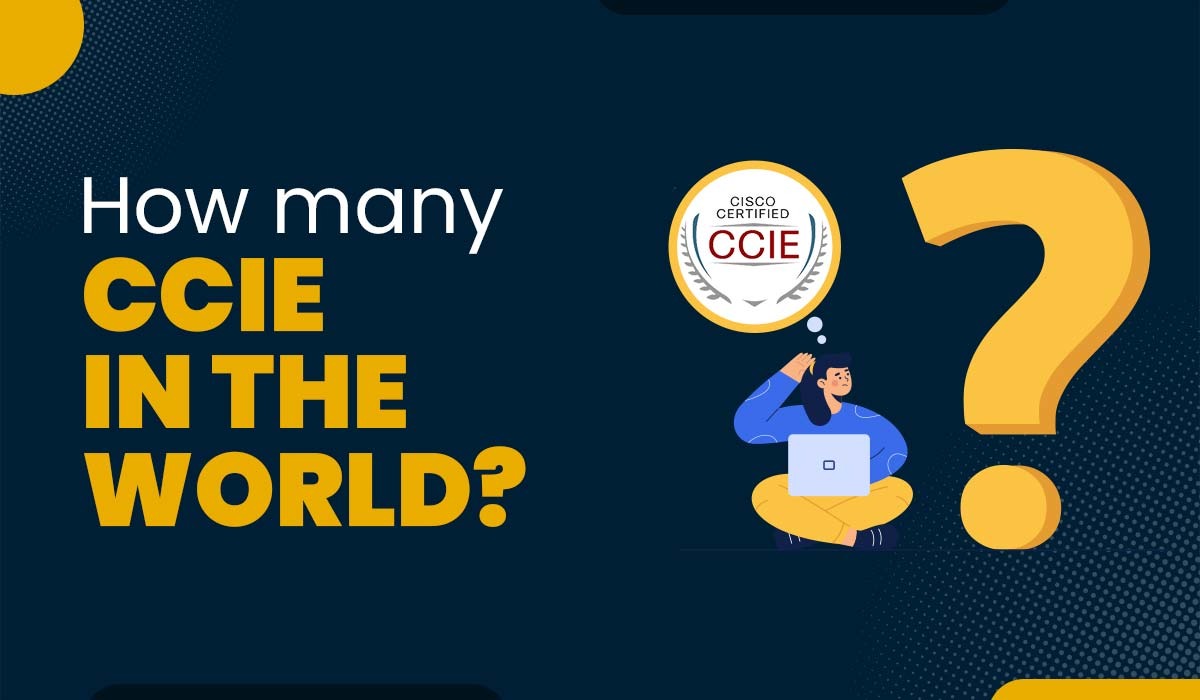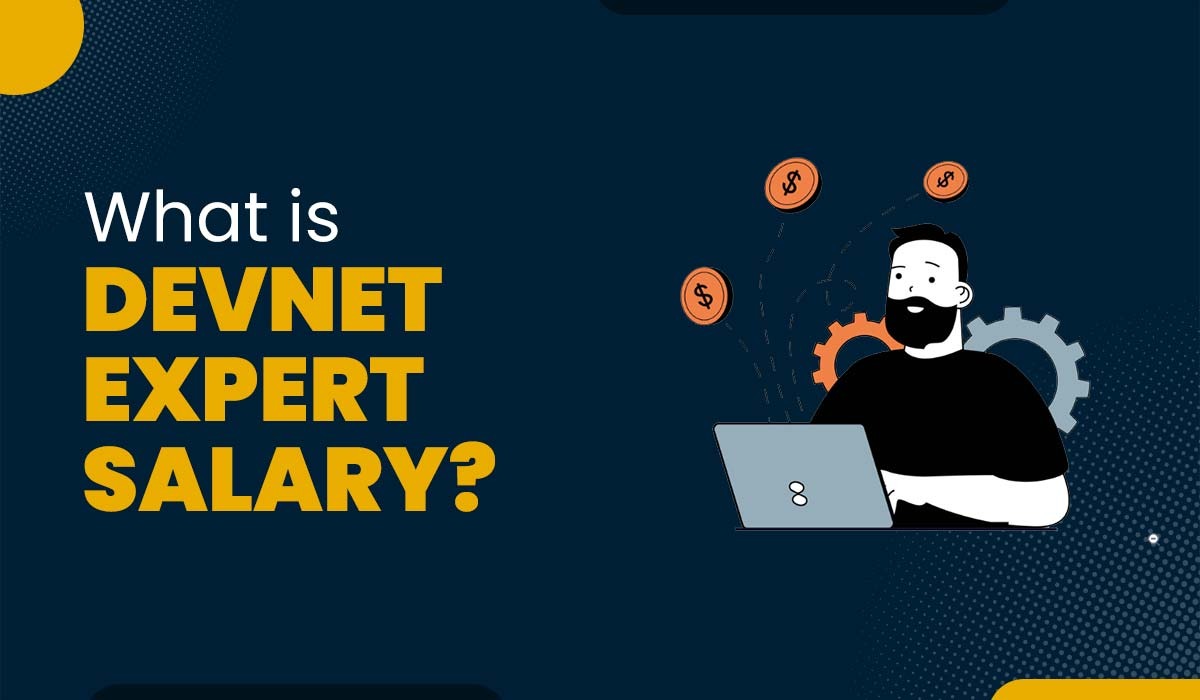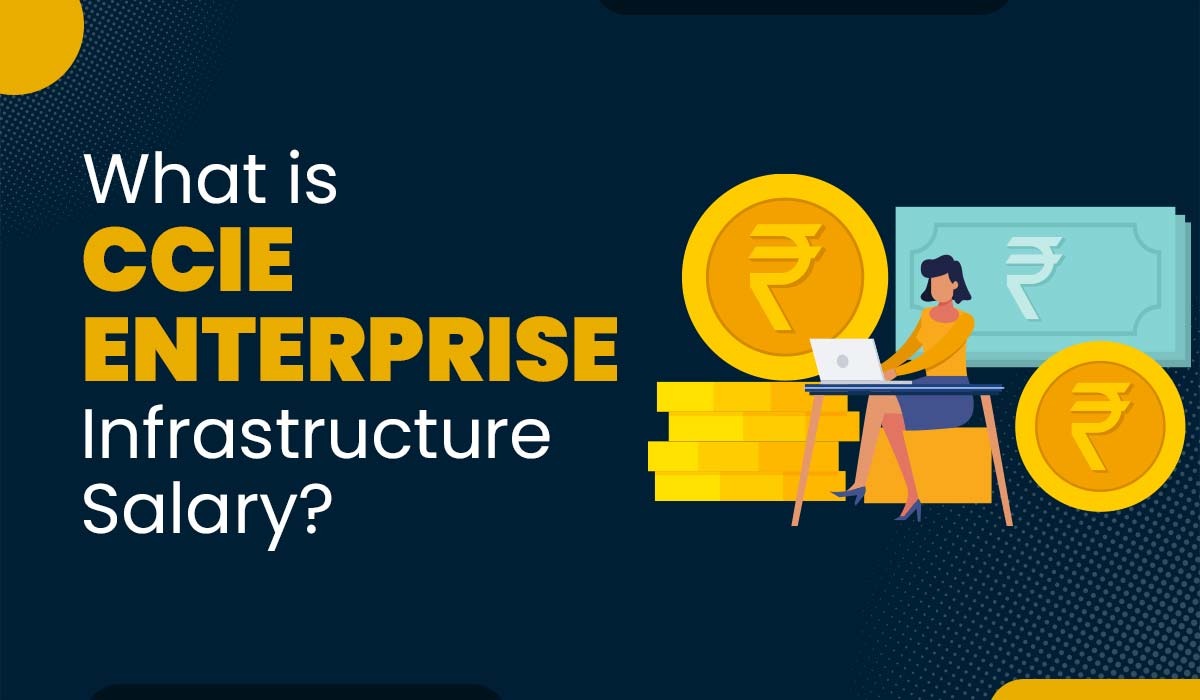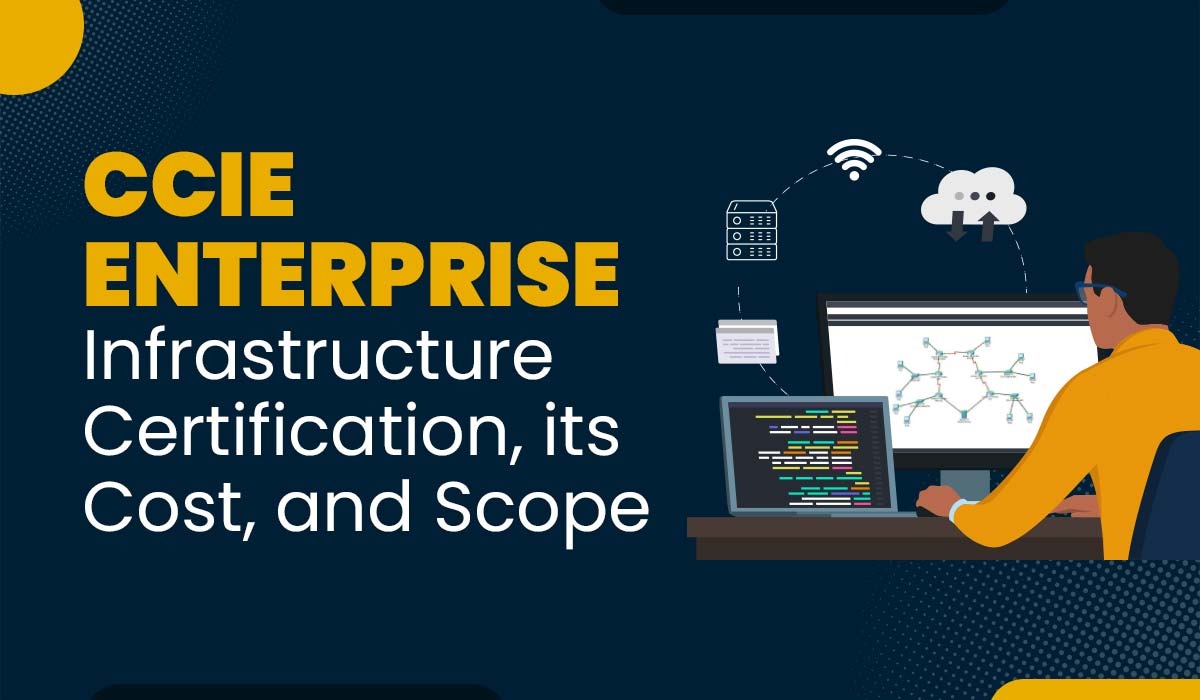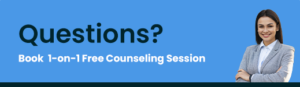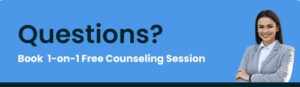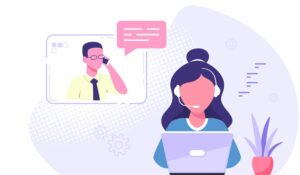Common Network Issues and their Solutions
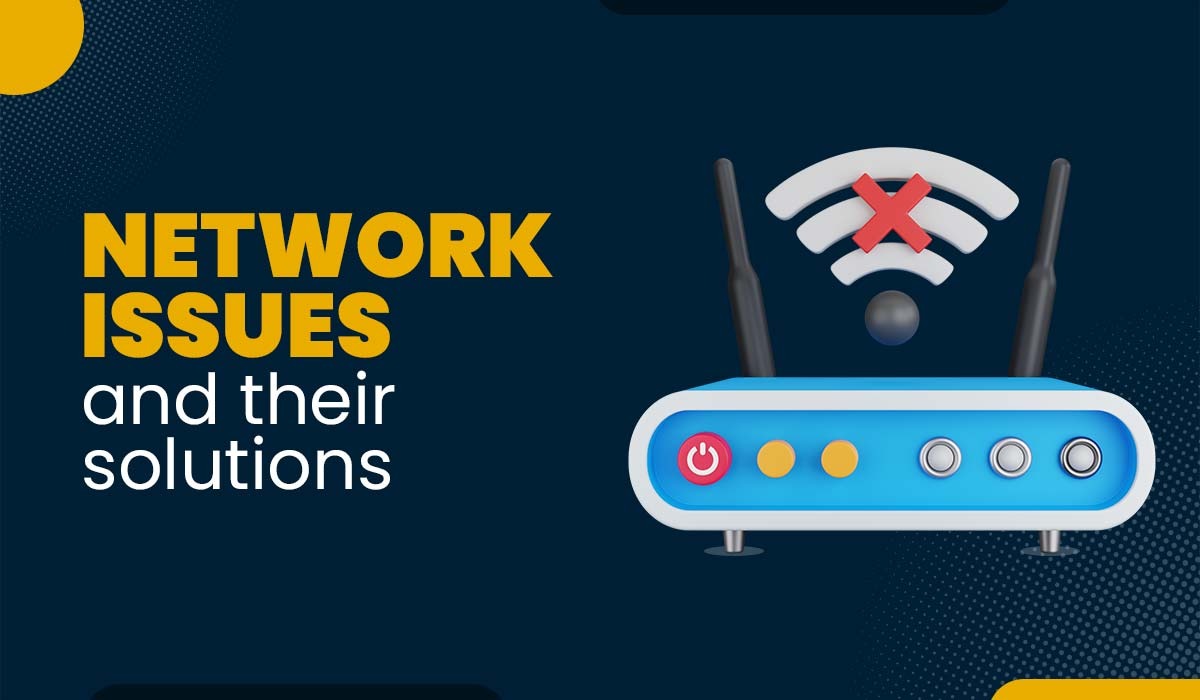
New technologies and the increasing number of hosted services have transformed network and application infrastructures. As a result of these changes, consumers now have access to a wider set of alternatives than ever before. But they have also made us far more dependent on a reliable network to keep these critical programs running smoothly. The consequences of network issues or errors can be terrible. Therefore, it is crucial that we invest in and maintain the proper network infrastructure and services to guarantee the smooth operation of our network and applications. In this blog post, we will discuss some of the most common network issues and their solutions. Before getting into the details of network errors, let’s first discuss computer network issues and their impact on users and businesses. Network issues are problems that affect a network’s performance, reliability, or security. They can cause frustration, downtime, and loss of productivity for users and businesses. Some network issues are easy to fix, while others require more expertise and resources. Below we have discussed the most common network issues with solutions; let’s Begin! Below are some prevalent network issues along with their corresponding solutions – Bandwidth is defined as the rate at which information may be sent through a network like the Internet. It is represented in megabits per second (Mbps). With higher bandwidth, more devices can connect to your network without slowing down data flow. Congestion occurs in a network when one or more users, or particularly large applications, consume excessive bandwidth by downloading many files at once. High bandwidth utilization can result in network congestion, which in turn could result in insufficient bandwidth for other sections of your network. When this occurs, you could notice issues with the Internet, such as a decrease in download speed. Some of the reasons that can result in high bandwidth usage are: But the question that arises is how one can reduce high bandwidth usage. Below we have provided the solution for it. Solution Network performance monitors (NPMs) can track the amount of bandwidth in use at a given time and pinpoint the exact location of any disruptions in data transfer. Some of the things or steps one can take to reduce the high bandwidth usage are: DNS, or Domain Name System, is a directory for the internet that simply links domain names with IP addresses. Problems with the domain name system (DNS) are quite widespread yet sometimes go unnoticed. When you have DNS problems, it usually means you no longer have a connection to the Internet or a network. It’s possible that your site seems to be online and running for you while being offline to your visitors simultaneously. DNS issues can be due to many factors, some of these are: When customers are unable to reach your website, for example, the loss of Internet connectivity may have a terrible impact on your business. Finding and fixing DNS issues quickly is crucial since even a few hours of downtime may have serious consequences for a business. Solution One can rectify the DNS network issues by following the steps that have been discussed below. These are: When two or more devices have the same IP address in the same network is known as an IP address conflict. An IP address is used to communicate and receive data from a specific device or network. Every device has a unique IP address. If two devices have the same IP address, they cannot communicate properly and may cause network errors or crashes. Some of the reasons that can lead to IP address conflict are: Solution Below we have discussed some of the key steps one can take to remove IP address conflict. These are: And in the case of Mac, simply go to the “Internet and network section” and select the WIFI or ethernet you are connected to, after that click on advanced settings, and then go to TCP/IP tab where you have to renew the DHCP lease and go for a system restart afterward. For Mac, we have shown below the picture for easy understanding. For Windows: Below with the help of the image you can choose an automatic IP address from the DHCP server. The most frequent network issue people have nowadays is with their WIFI. WIFI connectivity issues mean that your device cannot connect to the Wi-Fi network or that the connection is unstable. Wi-Fi connectivity issues can be caused due to many factors, some of which are listed below: Solution Below we have discussed some of the steps one can take to connect to the wireless network easily. These are: Now, let’s talk about the WIFI interference. When your Wi-Fi signal from your wireless network is interrupted or weakened, this is known as wireless interference. Some of the signs that show interference in the wireless networks are: Solution – WIFI interference can be solved via: Network security issues can lead to many problems by compromising confidentiality, the integrity of a network, or its data. It can lead to a lot of issues, such as: Some of the attacks that can lead to network security issues we discussed above are: Solution It’s of utmost importance to protect yourself from such attacks and protect your data as well as your resources. Some of the ways one can rectify network security issues are: The Central Processing Unit (CPU) is the core component responsible for receiving and executing program instructions. The likelihood of anything going wrong with your network rises as your devices are asked to do more and more, which further results in lowering the CPU processing role. The most typical cause of high CPU usage is when network traffic causes bottlenecks. When processes take longer to run or when more network packets are being sent and received in higher amounts than usual, CPU consumption may spike dramatically. Some of the other reasons that lead to high CPU usage are: Solution Avoiding CPU-intensive tasks is the best method to keep your machine running smoothly. However, there are situations when it gets out of control due to a glitch in the system. Below we have provided some of the general steps one can take to fix the high CPU usage issue. These are the some of the common computer network issues and their solutions. A network issue is a problem that affects the communication or connectivity between devices or systems on a network. It can be because of many factors, such as physical damage to the networking equipment, viruses, degraded performance, data loss, or service interruptions for the users or applications that rely on the network. Network issues can be resolved depending on the kind of network issues you are facing. For example, if you are facing difficulty connecting to the internet, you must restart the modem or router or check the drivers to see whether they are updated. The most common computer network issues are: Various factors, such as hardware failures, software errors, configuration issues, or environmental interference, can cause network problems. One can easily rectify all these issues by identifying the source of the issue and then applying appropriate solutions. Your network is vulnerable at any time to a wide range of network issues. Network problems are more annoying than ever because of the complexity and scale of today’s network infrastructures. Companies can’t afford to waste time and resources dealing with computer network issues that can impact their productivity, revenues, users, and reputation. Further, one can prepare for any issues that may arise in your network if you are familiar with the most typical ones.Introduction
What are Network Issues?
Network Issues and their Solutions
1. High Bandwidth Usage
2. DNS Issues
3. IP Address Conflict
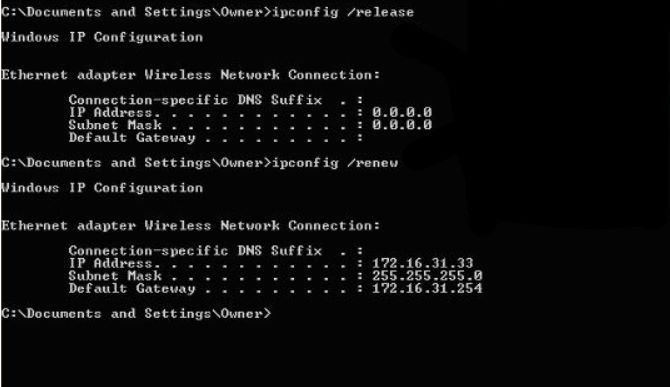
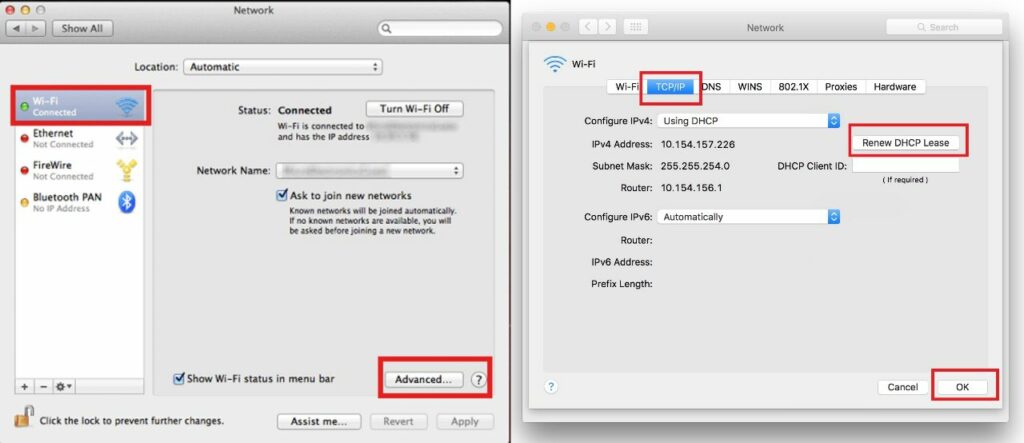
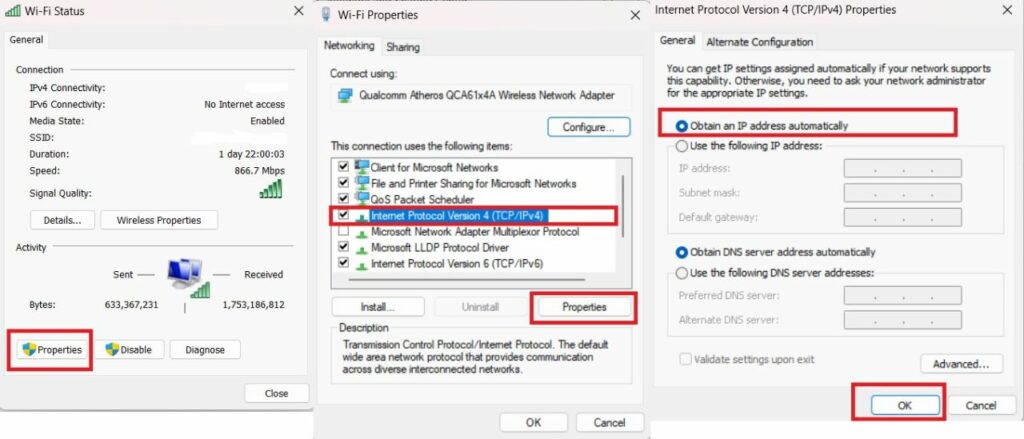
4. Connectivity and Interference Issues in the Wireless Network
5. Wi-Fi Interference
6. Network Security Issues
7. High CPU Usage
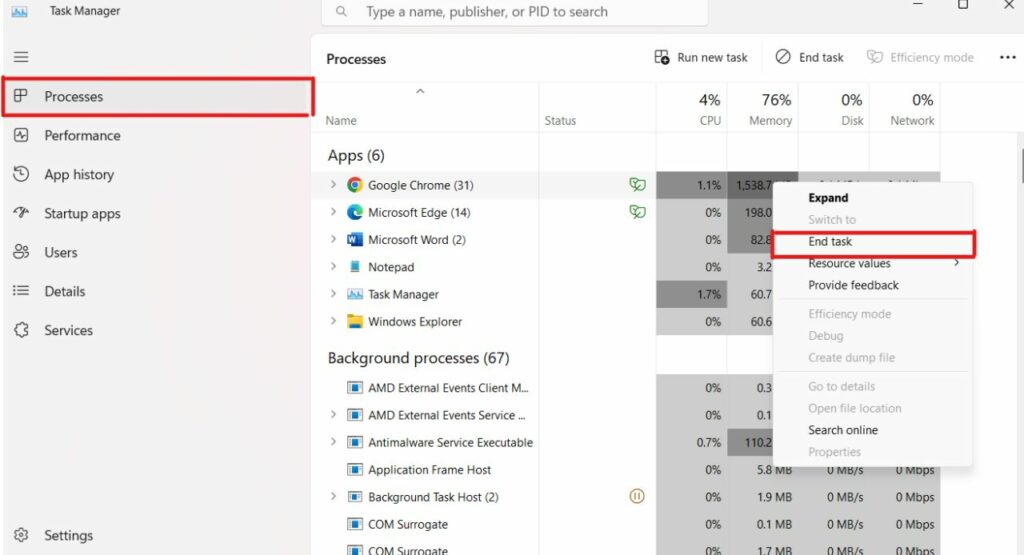
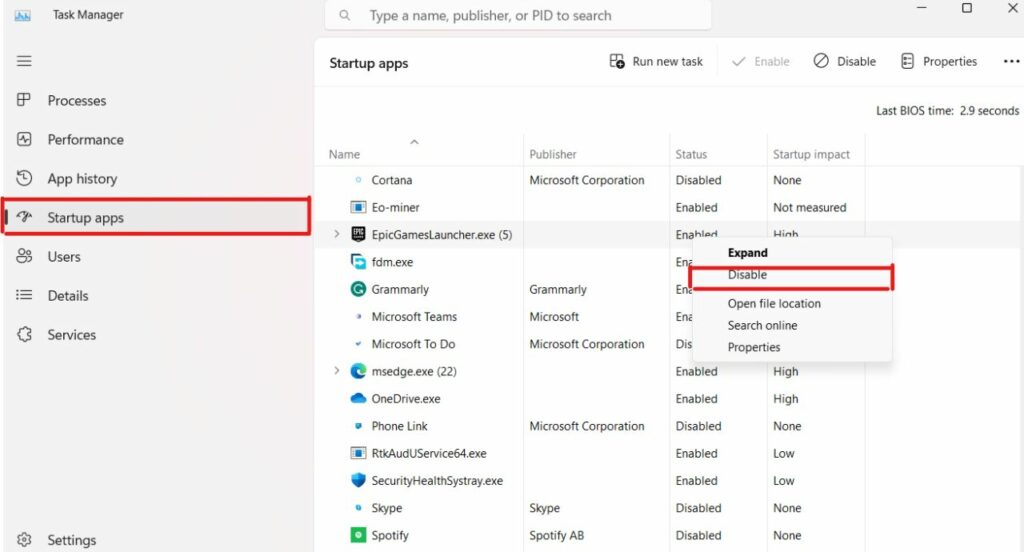
Frequently Asked Questions
Q1 – What is a network issue?
Q2 – How do I resolve network issues?
Q3 – What are the 10 common network problems?
Q4 – What causes network problems?
Conclusion